Using your PSP as a game controller for Mac
12:16:00
Feral Interactive ported F1 2012 to Mac about a month ago, which is great, just that the game is already pretty old by now and F1 2013 is coming in April 2013. Anyhow I downloaded my copy of F1 2012 a week ago, and I was immensely excited to finally play it on my Mac, and not having to boot up Windows 7 via Bootcamp to play it. And as I don't like booting to Windows, I barely played F1 2012 on it anyway. The game is superb, and my Mac easily runs it on max graphics setting, and the visuals are amazing. Surprisingly the Windows version cannot run the game on max graphics without frame skip or lag. I'm using OS X Mountain Lion just by the way.
However when I started playing F1 2012, immediately there was a problem. It's simply impossible to play the game with keyboard controls. You just cannot match the pace of the amateur level AI, let alone hardened veterans online who have a proper gaming setup. Now I did not have a wheel, or a console controller of any sort. But I do have my trusty million year old PSP. So I revived my PSP(which had F1 '09 on it surprisingly), and hooked it up to my Mac.
Next, I downloaded FusaGamePad for the PSP. Now, FusaGamePad only works for rooted PSP's, like mine was. To root your PSP, look for instructions online. It's easy and plenty of tutorials are available.
Here's the link: FusaGamePad
Now connect your PSP to the Mac, goto PSP>GAME and drag the folder named FusaGamePad from the PSP>GAME from the downloaded file.
Don't disconnect your PSP from your Mac. Press the Eject button on the Mac, exit USB Mode on the PSP and open FusaGamePad on the PSP. Your PSP is now a controller, just like any other joystick.
Now, open F1 2012, and go to options and edit the controls and modify the controls to the buttons on the PSP, and you're set.
My settings with the PSP for F1 2012 are as follows:
Steering Saturation: 70%
Steering Deadzone: 70%
Steering Linearity: 100%
(You can still play F1 2012 easily and nicely with the above setup. However, if you're not happy with the controls and still want to fine tune it, then only do the following given below.)
If you, like me, don't understand terms such as saturation and dead zone, and still want to modify the sensitivity of the controls, you can do so using a third party app.
Download GamePad Companion from the Mac App Store.
(I'm using a slightly older version, but it's the same interface so it doesn't matter)
Open up GamePad Companion.
Now connect your PSP to the Mac, and open FusaGamePad on the PSP. Also, open the README.txt provided with FusaGamePad. This is what will happen.
Now set the button on the PSP to specific keys on the keyboard. The Button #'s are provided in the README.txt file. Now adjust the sensitivity and tracking speed of the joystick to your ideal setting. I use the joystick for steering. The throttle and brake are still one push buttons though, so it's not all good news. But you can't really turn of TC and ABS without using a proper gaming rig anyway, so it's the next best thing.
You can also save the specific settings for different games. Simply click save 'Save Layout' and name the setting.
Once you've done that, click the 'On' button to activate the commands.
Now fire up F1 2012, goto options, select keyboard, and you're good to go. Or any other game for that matter. I'm also using it for TOCA Race Driver 3, Dirt 2, and Colin McRae Rally Mac. #racingftw
However when I started playing F1 2012, immediately there was a problem. It's simply impossible to play the game with keyboard controls. You just cannot match the pace of the amateur level AI, let alone hardened veterans online who have a proper gaming setup. Now I did not have a wheel, or a console controller of any sort. But I do have my trusty million year old PSP. So I revived my PSP(which had F1 '09 on it surprisingly), and hooked it up to my Mac.
Next, I downloaded FusaGamePad for the PSP. Now, FusaGamePad only works for rooted PSP's, like mine was. To root your PSP, look for instructions online. It's easy and plenty of tutorials are available.
Here's the link: FusaGamePad
Now connect your PSP to the Mac, goto PSP>GAME and drag the folder named FusaGamePad from the PSP>GAME from the downloaded file.
 |
| Drag the folder to PSP>GAME |
Don't disconnect your PSP from your Mac. Press the Eject button on the Mac, exit USB Mode on the PSP and open FusaGamePad on the PSP. Your PSP is now a controller, just like any other joystick.
Now, open F1 2012, and go to options and edit the controls and modify the controls to the buttons on the PSP, and you're set.
My settings with the PSP for F1 2012 are as follows:
Steering Saturation: 70%
Steering Deadzone: 70%
Steering Linearity: 100%
(You can still play F1 2012 easily and nicely with the above setup. However, if you're not happy with the controls and still want to fine tune it, then only do the following given below.)
If you, like me, don't understand terms such as saturation and dead zone, and still want to modify the sensitivity of the controls, you can do so using a third party app.
Download GamePad Companion from the Mac App Store.
(I'm using a slightly older version, but it's the same interface so it doesn't matter)
Open up GamePad Companion.
 |
| GamePad Companion |
Now connect your PSP to the Mac, and open FusaGamePad on the PSP. Also, open the README.txt provided with FusaGamePad. This is what will happen.
 |
| Set buttons to keyboard commands |
Now set the button on the PSP to specific keys on the keyboard. The Button #'s are provided in the README.txt file. Now adjust the sensitivity and tracking speed of the joystick to your ideal setting. I use the joystick for steering. The throttle and brake are still one push buttons though, so it's not all good news. But you can't really turn of TC and ABS without using a proper gaming rig anyway, so it's the next best thing.
You can also save the specific settings for different games. Simply click save 'Save Layout' and name the setting.
 |
| Save Layout Call of Duty does not go well with the PSP controls. It just doesn't work out. |
Once you've done that, click the 'On' button to activate the commands.
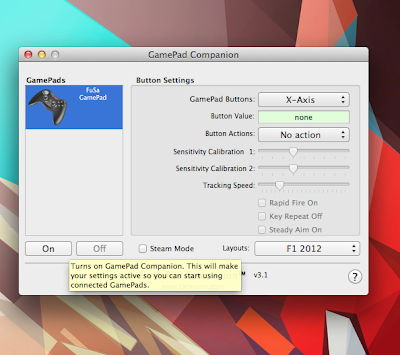 |
| Activate the PSP layout |
Now fire up F1 2012, goto options, select keyboard, and you're good to go. Or any other game for that matter. I'm also using it for TOCA Race Driver 3, Dirt 2, and Colin McRae Rally Mac. #racingftw
6 comments
Don't disconnect your PSP from your Mac. Press the Eject button on the Mac, exit USB Mode on the PSP and open FusaGamePad on the PSP. Your PSP is now a controller, just like any other joystick. how to open FusaGamePad ??
ReplyDeleteAccess the memory stick in the games folder of your PSP, and launch FusaGamePad. Remember, your PSP has to be rooted before FusaGamePad can work!
Deletehow do you root your PSP?
ReplyDeletehow do you root your PSP?
ReplyDeletei have a rooted psp, and have downloaded gamepad onto my psp, when i open it it says connecting then screen goes black and nothing happens,
ReplyDeletehow do i set my mac to recognise it as a controller,
🤘
ReplyDeletewhat do you think?